This content is 15 years old. I don't routinely update old blog posts as they are only intended to represent a view at a particular point in time. Please be warned that the information here may be out of date.
This week, Channel 4 is running a series of sex education television programmes looking at how young people today are gaining their sex education from Internet porn – and as a result are exposed to some disturbing content on the web.
I like to think that I’m fairly open-minded but my eldest son is reaching the point where I am considering giving him his own computer and, whilst I’d like to think that his computer time will be supervised, that will not always be possible as he grows up, or when he uses systems at friends’ houses, school, Internet cafés, etc..
One of the points that Channel 4 is highlighting is the lack of awareness (and knowledge, based on visits to a PC World, Sony Store and Micro Anvika stores) about the parental controls that are available in modern operating systems so, in this post, I’ll give a quick rundown of how to set up parental controls on your child’s PC – without resorting to additional software like that listed on the Kids’ safety advice on GetNetWise.
First up, the operating system on most of the world’s PCs – Microsoft Windows. Windows XP may not have any parental controls within the operating system but Vista and 7 do – as long as you are not running in a domain! Yes, that’s right – no parental controls on domain-joined PCs. I suspect this is something to do with the prospect of being hauled up in front of the United States Department of Justice or the European Union Competition Commission by the vendors of content filtering solutions if businesses relied on the controls built into the operating system to stop their employees from visiting the less salubrious portions of the web but for me, with several domain-joined PCs in the home, this effectively means my children will have to use their own PC. Not necessarily an issue but nevertheless an unnecessary constraint, particularly for those who have a single PC used for both home and business activities and also joined to a corporate domain (perhaps in a small business environment).
Assuming that your Windows Vista or Windows 7 PC is not joined to a domain, it’s parental controls are accessed via Control Panel and include limits on web content, limits on computer access times and games, as well as the ability to block access to specific applications. More information on Windows Parental Controls is available on the Windows help site and it’s also possible to view activity reports.
Over on the Mac, it’s pretty much the same story – OS X 10.4 (Tiger) and 10.5 (Leopard) include parental controls in the user account properties. In addition, OS X can display a simplified Finder window for young or inexperienced users, only allow access to certain applications, hide profanity in the dictionary (yes, I used to look up rude words in a paper dictionary when I was a boy!), limit website access (including the ability to create allow and deny lists) limit the users with whom mail and IM can be exchanged, enforce computer time limits (with different limits for weekdays and weekends!) as well as bedtime on school nights and weekends (I should try setting this on my own account).
The principles are similar in Windows and on the Mac but I’m using the Mac in these screen grabs (because my Windows machines are domain-joined). If I search for the first thing that a schoolboy might think of when given Internet access, it’s blocked:
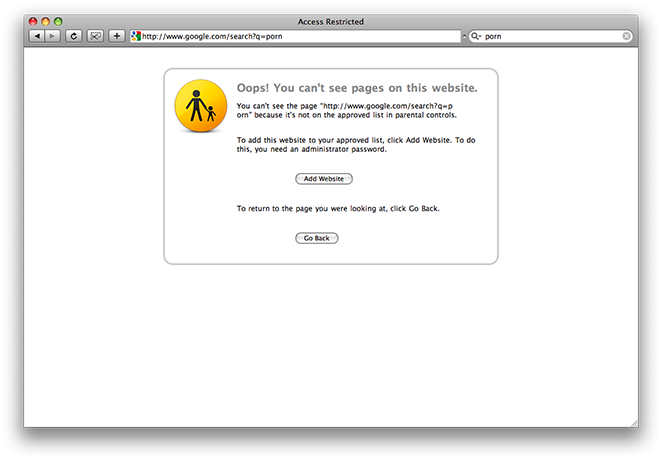
Unless I happen to know the administrator password:
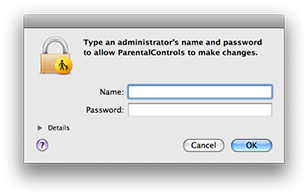
Similarly, if I try to open an image, using an application that’s not allowed (in this case the OS X Preview application)… computer says “no”:

And, assuming I’m not watching over my child like a hawk, I can keep an eye on their computing activities from a distance using the logs:
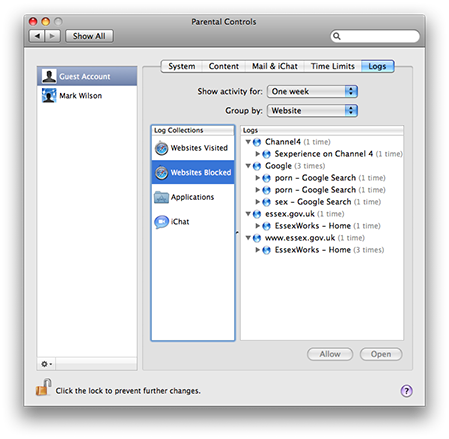
By now, you have probably got some idea of what’s possible on the mainstream consumer operating systems. Over in Linux-land it’s a little more complicated but still possible using a combination of IP filters, third party applications and limited DNS (e.g. OpenDNS). I’m sure I’ll write more as I become exposed to child computing habits but, for now, hopefully this has highlighted the ability to easily put in place some controls to protect your children from the Internet, whilst simultaneously allowing them some freedom.
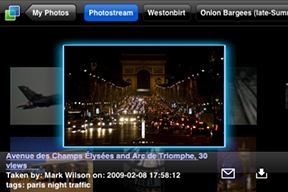 Called
Called 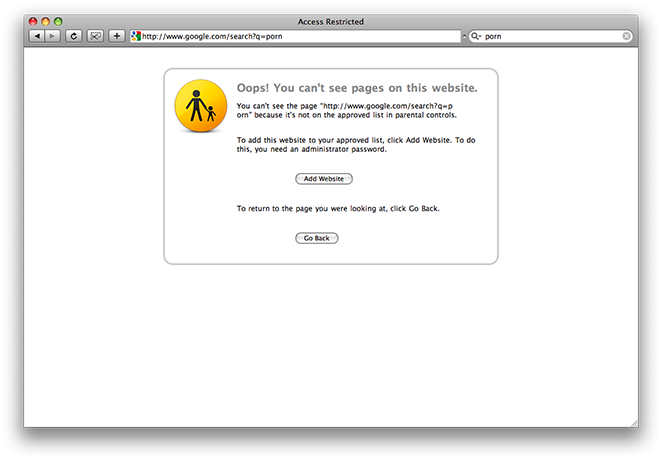
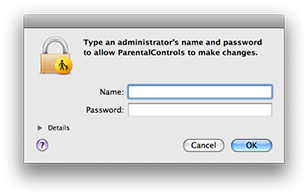

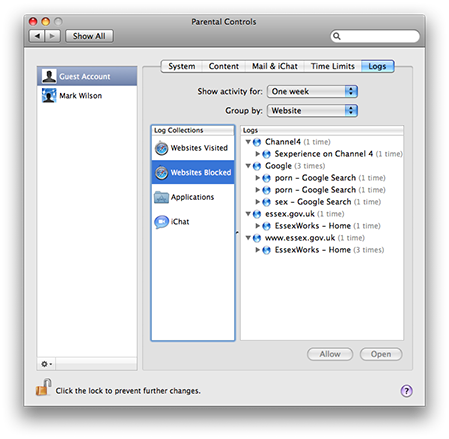
 I swapped it for a 343 (which looks the same, costs slightly less, but only has 7ml of ink instead of 14ml) and was greeted with:
I swapped it for a 343 (which looks the same, costs slightly less, but only has 7ml of ink instead of 14ml) and was greeted with: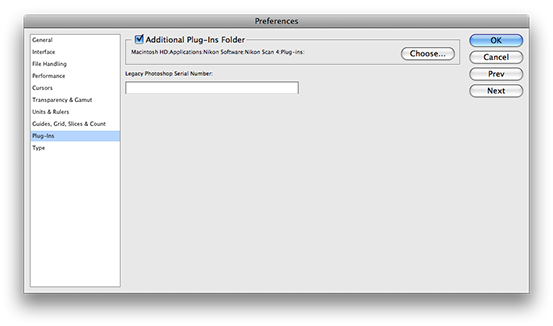
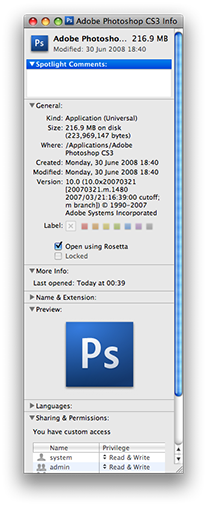 The answer is to adjust the file information the Photoshop CS3 application to open it using Rosetta (information found on
The answer is to adjust the file information the Photoshop CS3 application to open it using Rosetta (information found on 



 At this week’s
At this week’s