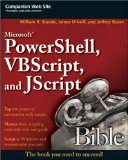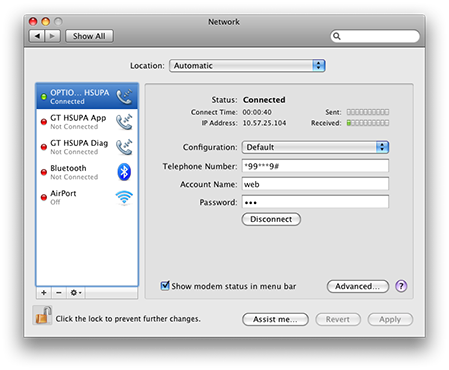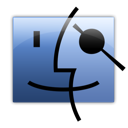 I enjoy installing things that shouldn’t work together and making them work. I’m not clever enough to write the hacks but I’m OK at putting together the constituent pieces of the puzzle (with a little help from Google!). This time, the project was installing Mac OS X on my Lenovo S10e – at around 1.25kg and with a 10-inch display, this could be thought of as the ultimate Mac Mini!
I enjoy installing things that shouldn’t work together and making them work. I’m not clever enough to write the hacks but I’m OK at putting together the constituent pieces of the puzzle (with a little help from Google!). This time, the project was installing Mac OS X on my Lenovo S10e – at around 1.25kg and with a 10-inch display, this could be thought of as the ultimate Mac Mini!
Since I was given permission to install Windows 7 on the notebook PC that I use for work, my netbook (which was purchased for Windows 7 testing… at least until my son inherits it when he needs a PC for school) has been a little under-utilised. But with the MacBook now tethered to a monitor and acting to all intents and purposes as if it’s a desktop PC, the netbook would be a great little web-surfing Mac for use when I’m on the move.
There are plenty of guides for installing OS X on netbooks, but most of them involve downloading cracked distributions of the operating system. The difference here is that I didn’t do that – I used a retail OS X 10.5 (Leopard) DVD instead – and, although it may technically be a breach of Apple’s EULA (I’m no lawyer and, like most normal people, cannot comprehend pages and pages of “small print”), because the software was bought and paid for, I figure it’s at least morally acceptable and my karma should be OK.
I have installed OS X on a non-Apple PC before but the experience wasn’t great. Meanwhile the Hackintosh community has made significant progress, and Boing Boing’s Mac OS X netbook compatibility chart suggested that I should be able to get most of the devices in my S10e working. So, this is my guide to building a small, lightweight, “Mac” notebook , for around £400. Or, to put it another way, about half what you’d pay for an entry-level Apple laptop (MacBook) that’s not as well built.
To do this, you will need:
- A Lenovo IdeaPad S10e.
- A USB-attached external DVD drive or an 8GB USB Flash drive (that’s what I used… these notes may need to be modified if you are using optical media).
- An external monitor (this might not be necessary for the S10, but the S10e display is only 576 pixels deep and some options will be unavailable during installation).
- A legally purchased copy of OS X (retail – not one that came with a Mac).
- A copy of SysLinux (I used v3.73).
- A copy of the DellMiniBoot123 toolset (I used v8.01).
- OSXDVD.zip (from John Mahoney’s Gizmodo article on hackintoshing a Dell Mini 9).
- OS X Drivers for a Lenovo S10e (from the Lenovo S10e OS X retail install guide).
These are the steps that worked for me (based on John Mahoney’s post linked above – which was itself based on a tutorial on the MyDellMini forum by bmaitais but sadly taken down by Dell – combined with funkobongrip‘s retail install guide for the Lenovo S10e – also linked above):
- Prepare the USB Drive:
- On a Mac, use Disk Utility to create two partitions on the drive – a 200MB FAT32 partition labelled
TYPE11and a Mac OS X Extended (Journaled) partition labelledOSXDVD(and make sure that a GUID partition table is in use). - On a Windows PC, run
syslinux -ma driveletter:from the win32 folder in the SysLinux download to make the TYPE11 partition bootable (there is no confirmation of success). - Extract the contents of the DellMiniBoot123 toolset to the TYPE11 partition, taking care not to overwrite the ldlinux.sys file.
- Back on a Mac, insert the OS X install DVD and, using Disk Utility, create a new image, saved as
live.dmgon the OSXDVD partition (it should be compressed and unencrypted). - Extract the System and Library folders from the OSXDVD.zip file (linked above) to the OSXDVD partition (to make OS X think that the USB stick is an actual installation DVD).
- Copy the kernel from the Mac to the OSXDVD partition using
sudo cp /mach_kernel /Volumes/OSXDVD. - Extract the OS X drivers for the Lenovo S10e (linked above) to a folder (e.g. Drivers) on the OSXDVD partition.
- On a Mac, use Disk Utility to create two partitions on the drive – a 200MB FAT32 partition labelled
- Boot the S10 from the USB drive and press
Fn+F3until the display appears on the external monitor (only). - Select the OSXDVD boot option (I have a feeling that DellMiniBoot123 should have given me a menu option to do something with the TYPE11 partition but it didn’t seem to, which I put down to the fact that I wasn’t running it on a Dell Mini – and v8.02beta produced a kernel panic, so getting anything working with v8.01 was a huge step forward – I’ve since read that 8.01 is for OS X 10.5.5 and earlier DVDs, 8.02 is for 10.5.6).
- The OS X Installer should run and, on the welcome screen, select Disk Utility from the Utilities menu.
- Partition the hard disk (I created a single Mac OS X Extended (Journaled) partition called
Macintosh HDand exit Disk Utility. - Continue the installation as normal and when it completes, allow the system to boot from the USB drive.
- At the boot: prompt, press the
Esckey, then type81(for the second hard disk – I spent ages trying to work out why 80 wouldn’t work for me – but my USB drive was showing up as the first hard disk in the system so 81 was the internal hard drive). - Back at the boot: prompt, press
Fn+F3until the display appears on the external monitor (only) and type-f -s -vto bring the system up in single user (verbose) mode, loading all kernel extensions (.kexts). - Enter the following commands:
/sbin/fsck -fy(and look for the volume name Macintosh HD – if it’s something like OS X Installation DVD then you are working on the USB drive!)
/sbin/mount -uw /
cd /System/Library/Extensions/IO80211Family.kext/Contents/PlugIns/AppleAirPortBrcm4311.kext/Contents
nano Info.plist - Insert
<string>pci14e4,4315</string> - Enter the following commands:
cd /System/Library
rm Extensions.mkext
exit - At this point, the OS X installer should continue, setting up the regional and keyboard settings, before presenting the option to transfer information from another Mac. I chose not to transfer information and was unable to connect to my wireless network (it eventually failed). The installer then moved on to allow me to complete registration details (not submitted), take a picture with the camera (for my account details) and set the timezone.
- Mount and run Chameleon_DFE_for_Hard_Disk.dmg from the /bootloader folder (in the S10e drivers archive).
- Run Kext Helper from the /tools folder (in the S10e drivers archive) and install the kernel extensions found in the /driver/system folder (AppleACPIBatteryManager.kext; AppleACPIPlatform.kext; AppleDecrypt.kext; ApplePS2Controller.kext; AppleSMBIOS.kext; and Disabler.kext).
- Restart the system and boot from the internal hard disk (on my system that was hd (0,2) Macintosh HD), then press the return key at the boot: prompt.
- Run Network Diagnostics to join a WiFi network.
- Run Software Update to upgrade to OS X 10.5.6.
- After rebooting there will be no WiFi, so enter -s -v at the boot: prompt and repeat steps 9-11. As the machine boots up you should see a message about the link being up on en0 (even link down shows that the device has been found!).
- Apply other software updates (for me that was Airport Utility v5.3.2; Airport Utility Software Update v5.41; QuickTime v7.6; iTunes v8.0.2; iLife Support v9.0.1; Airport Client Updater 2009-001 v1.0; Jave for Mac OS X 10.5 Update 2 v1.0; Safari v3.2.1; and Security Update 2009-001 v1.0) – if the downloads appear to have stuck, nudge the trackpad and the screen should refresh!
- After restarting there will be no WiFi, so enter -s -v at the boot: prompt and repeat steps 9-11.
- Using Kext Helper, install one of the sets of kernel extensions found in the /driver/display folder (in the S10e drivers archive) – I used the option with brightness controls but no mirroring (AppleIntelGMA950.kext and AppleIntelIntegratedFramebuffer.kext) and copy the com.apple.Boot.plist file to /Library/Preferences/SystemConfiguration.
- Restart the system and it should should start up with no requirement to select a boot option, running at 1024x576px with 32-bit colour depth.
- Using Kext Helper, install one of the sets of kernel extensions found in the /driver/fan folder (in the S10e drivers archive) (AppleACPIPowerSource.kext and AppleACPIThermal.kext), then copy the DSDT Patcher utility to a temporary folder, run it (selecting 0 for Darwin when prompted) and copy the resulting dsdt.aml file to the root folder on the internal hard disk.
- Restart the computer and, using Kext Helper, install one of the sets of kernel extensions found in the /driver/sleep folder (in the S10e drivers archive) (ClamshellDisplay.kext and EHCISleepEnabler.kext).
- Edit /System/Library/Extensions/IOUSBFamily.kext/Contents/PlugIns/AppleUSBEHCI.kext/Contents/ to include:
<key>OSBundleCompatibleVersion</key>
<string>1.0</string>
under:
<key>CFBundleVersion</key>
<string>3.1.5</string> - Replace the depency in AppleACPIThermal.kext by editing /System/Library/Extensions/AppleACPIPlatform.kext/Contents/PlugIns/AppleACPIThermal.kext/Contents/Info.plist to change the depency version below the key com.apple.driver.AppleACPIPlatform to
1.2.4(from 1.2.1). - Restart the computer and install CHUD.pkg and AzaliaAudio.pkg from the /driver/sound folder (in the S10e drivers archive).
- Restart the computer and run Audieee from the /driver/sound folder (in the S10e drivers archive).
- Run OSX86Tools from the /tools folder (in the S10e drivers archive) to modify the CPU information in About This Mac (e.g.
1.6GHz Intel Atom). - Finally, restart the computer – and hopefully, you now have a Hackintosh!
(in sequence with the similar PCI device IDs) then save and exit Info.plist.

Notes
- This post is based on the work of a lot of clever people to whom I’m very grateful for sharing their experiences – I hope I’ve credited them all!
- I’ve been running this for just over a week now and it seems pretty solid but your mileage may vary.
- There seems to be a game of cat and mouse going on whereby posts are added to the MyDellMini Forums (this advice can be adapted for the Lenovo S10), then taken down (like this one), then new ones appear. Since I got my system running I found this comprehensive thread.
- I still have to get some things working: if I let the machine go to sleep without switching off Bluetooth (using the button above the keyboard), it may not come back; and I have no wired Ethernet connection (only WiFi). There may be other items too that I have not noticed but I do have the following working: TrackPad; keyboard (although some of the key mappings are incorrect on a UK keyboard – Apple keyboards have the @ and the ” in the wrong places – even on the UK variants); display (1024×576); WiFi; Bluetooth; audio; camera; SD card reader; and ExpressCard slot.
- Some dialogue boxes have buttons that appear off screen – this trick to scale the resolution may help (I haven’t tried it yet).
- The Kitch has also written about installing Mac OS X on a Lenovo S10 or a Dell Mini 9 and the everyday Mac netbook. The menooB Hackintosh tutorial for installing a Mac Leopard OS X Retail DVD on a PC might also be useful.