I’ve spent most of today working with my friend and (soon to be ex-) colleague, David Saxon, as he delivered a Windows 7 Skills Update course to a selection of IT Professionals from within the company that we work for, with a small amount of support from me. Watching Dave present reminded me of something I meant to blog about last week when I was delivering a Windows 7 presentation to around 40 senior architects from our company at Microsoft’s UK Campus in Reading – the Windows 7 shortcut for Presenter Mode, Windows+P.
Back in the days of XP (and even Vista), setting a notebook PC up with a projector required lots of jiggerypokery with function keys and display driver settings. In the world of Windows 7, I just plug in the cable to connect to the presenter, press and hold down the Windows key whilst pressing P, and I’m given four simple options to chose from: computer only; duplicate; extend; and projector only.
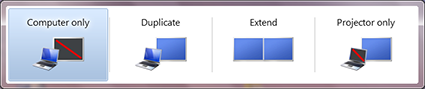
Simple! My preference is always extend, as it allows me to use Presenter View in PowerPoint to view my notes and the upcoming slides on one screen, with the slide show on the projector (and that seemed to work as I’m pretty pleased with the feedback I got for my presentation, only being beaten by the Microsoft presenters who spend far more time in front of an audience than I do).
Of course, Windows+P is just one of many useful combinations and Clinton Garbutt mentions Windows+X (for the Windows Mobility Center) in his post on the subject (Clinton also highlights that you can get to the same interface by running displayswitch.exe). If that’s whetted your appetite then there are a few more Windows shortcuts referenced in the recent 77 Windows 7 tips TechNet article too.