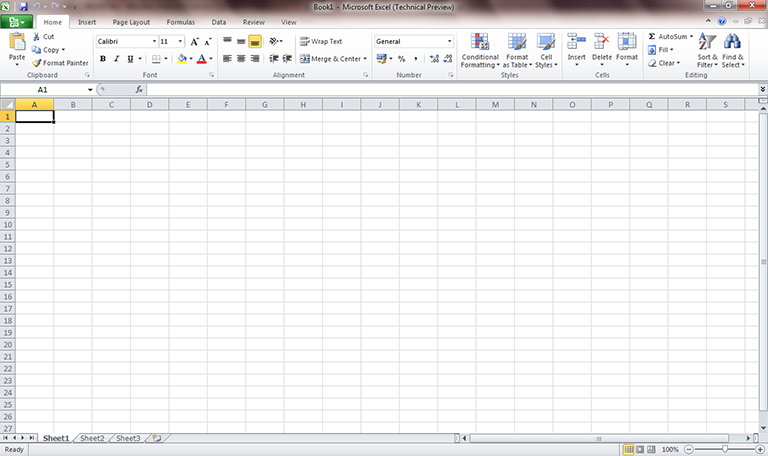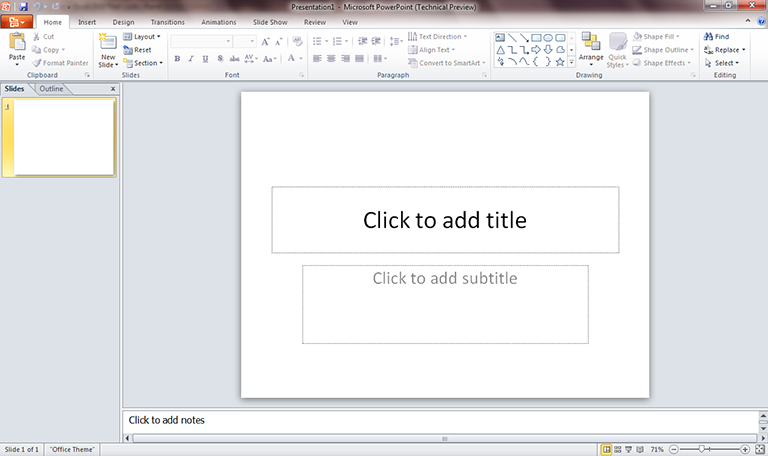This content is 15 years old. I don't routinely update old blog posts as they are only intended to represent a view at a particular point in time. Please be warned that the information here may be out of date.
Microsoft released the Office 2010 Technical Preview yesterday and as it’s been highlighted as a preview, pre-beta, and not ready for primetime, it sounded like just the sort of software I should run on my everyday notebook PC!
Actually, that PC will almost certainly be rebuilt over the next few weeks to run Windows 7 RTM code, so now is a perfect time to install a 32-bit version of Office 2010 (there is no inplace upgrade from 32-bit Office 2007 to 64-bit Office 2010) and then when I rebuild the operating system I can install the 64-bit version of Office (I do not have any 32-bit plugins to cause me any issues there).
Downloading the Technical Preview was remarkably fast. I don’t know how much bandwidth Microsoft has put in front of Connect (anyone would think they had a major product launch coming up…) and admittedly it was the morning here in the UK (so the United States was still asleep) but I pulled down the images for Office 2010 Professional, Visio and SharePoint Designer. Other options available were SharePoint Workspace (the new name for Groove), InfoPath, Business Contact Manager for Outlook (along with its database tool), the Microsoft Outlook Connector and some language packs.
Running the Office installer, it looks very similar to Office 2007. One difference I spotted was that it required a product key (Office 2007 has a grace period based on the number of times the application is launched) and also there was the option for online product activation (again, not something I remember in previous Office releases, although the technical preview is based on retail media and I tend to use volume license copies so that may account for some of the differences).
Setup gave me the option to upgrade or to customise (I chose upgrade) and it merrily worked its way through the process with no obvious issues.
When it had completed, I was amused to see a popup about a Send a Smile feedback mechanism for communication with Microsoft about product experiences! I completed the setup wizard and rebooted the system, waiting with trepidation to see if my Office productivity applications would still allow me to work!
After logging in again, Office Communicator 2007 R2 autoran as normal and didn’t seem at all perturbed by the presence of newer Office components on the System. I fired up Outlook, it found my profile and worked through my e-mails as it prepared itself for first use. It then told me that Outlook was not currently my default program for e-mail calendar and contacts (presumably the registry was still pointing to the “old” 2007 executable that would have been removed as part of the upgrade) and gave me the option to make it so, and then I got my first taste of Outlook with a ribbon. Maybe it’s because I’m used to Word, Excel, and PowerPoint 2007’s ribbons but it seemed to work logically. I processed a few e-mails and had no difficulty finding any of the options – and now I have a whole load of new productivity tools available to me (Outlook is potentially where I will find the greatest benefit, with QuickSteps and MailTips – as well as improved integration with OCS).

Word was next on my list… it looks just like Word 2007, but with a lighter appearance. Similarly for Excel and PowerPoint.

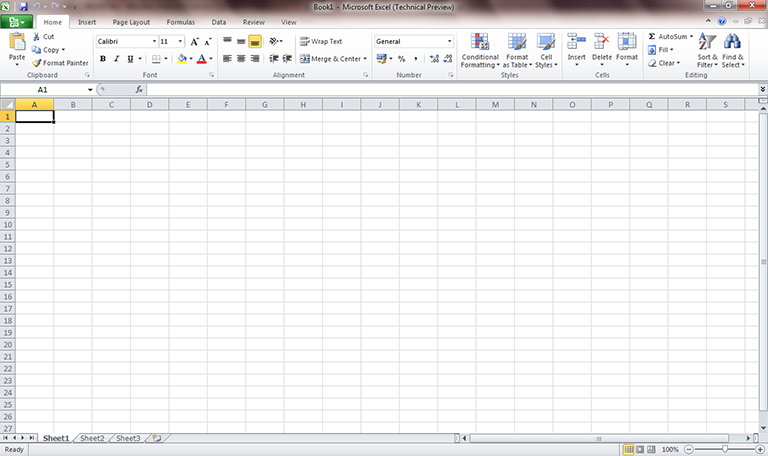
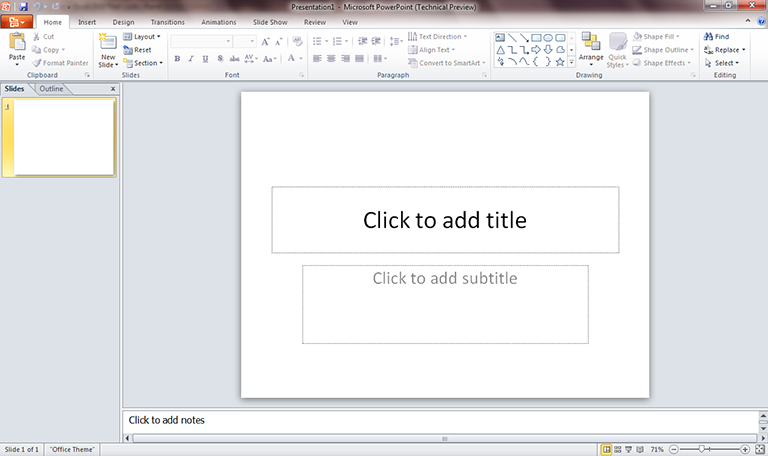
I’m not going to review the new features in Office 2010 here – I mentioned a few of them yesterday, it’s still a technical preview, and others will do a better job of reviewing it than me – but my first impressions are extremely positive. Office 2010 (particularly Outlook) feels faster and more responsive then 2007 did on the same system – whether that’s because it’s running on Windows 7, or whether it really has been tuned to run on lesser hardware is yet to be seen. Most importantly, my upgrade appears to have run smoothly, with no negative impact on my existing applications. Furthermore, in just a few minutes of use, I’d found some more great features that weren’t in Microsoft’s demonstrations – like Outlook highlighting split conversations (where two people responds to different messages in the same thread), or applicaions opening an attachment in Protected View and requiring me to explicitly enable edits. I’m sure there I’ll find many more gems like this over the next few weeks!
Ed Bott has reviewed the Office 2010 debut, including screenshots, details of the 5 editions in which it will be sold (Office Home and Student; Office Home and Business; Office Standard; Office Professional; and Office Professional Plus) and highlighting some very important caveats:
- This is not a public release.
- This release is a milestone but it’s far from feature complete.
- It’s not ready for prime time yet.
- The most interesting pieces aren’t out yet.
If you want to see the Office 2010 webapps (and I do), then you’ll need to wait a bit longer. Right, now I’m off to upgrade the rest of my Office applications (Visio and SharePoint Designer)…

 Yesterday, Microsoft announced
Yesterday, Microsoft announced 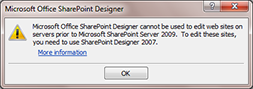 The dialog told me that Microsoft Office SharePoint Designer 2007 is needed to work with older versions of SharePoint Server but interestingly it referred to the version it wanted as SharePoint Server 2009… I’ve never heard of this (
The dialog told me that Microsoft Office SharePoint Designer 2007 is needed to work with older versions of SharePoint Server but interestingly it referred to the version it wanted as SharePoint Server 2009… I’ve never heard of this (