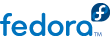
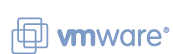 A few months back, I wrote about having converted the Windows XP installation on my company-supplied notebook PC to a virtual machine and was running it quite happily on Windows Vista using VMware Player. Unfortunately, it’s been slowing down (to the point that booting the Vista host, then the XP guest and logging in was taking me 15 minutes every day), so this week I rebuilt the host system. It’s still not the Vista/Linux dual boot setup that I originally intended, but I’m running a bit short on hard disk space and consequently I’m still using a single host operating system (this time it’s Fedora Core 5 as I couldn’t get SUSE 10 to install on my Fujitsu-Siemens Lifebook S7010D) with VMware Server (I could have used the player again but the server product has now been released and it’s free too).
A few months back, I wrote about having converted the Windows XP installation on my company-supplied notebook PC to a virtual machine and was running it quite happily on Windows Vista using VMware Player. Unfortunately, it’s been slowing down (to the point that booting the Vista host, then the XP guest and logging in was taking me 15 minutes every day), so this week I rebuilt the host system. It’s still not the Vista/Linux dual boot setup that I originally intended, but I’m running a bit short on hard disk space and consequently I’m still using a single host operating system (this time it’s Fedora Core 5 as I couldn’t get SUSE 10 to install on my Fujitsu-Siemens Lifebook S7010D) with VMware Server (I could have used the player again but the server product has now been released and it’s free too).
I don’t know what was wrong with the original setup – although it ran well at first, performance in both the host and guest operating systems became noticeably degraded at times but I was using a combination of a beta host operating system, a 5400RPM laptop hard disk and the VMware Player (which is probably not optimised for Vista either) what I can say is that running XP under VMware Server on Fedora rocks, even though Fedora is not a supported host operating system for VMware Server.
Incidentally, virtual machine (VM) performance can be improved by moving the VM to a separate disk and a colleague, Garry Martin, also suggested that improvements can be made by binding the VMnet adapters to a separate network interface; however in this case I only have one permanent Ethernet connection and do not want to have to connect an external disk each time I load my Windows XP environment.
Despite following the relevant sections in the VMware Server administration guide, because I used a Linux workstation distribution (and an unsupported one too), the installation of VMware Server was not entirely straightforward, but I got it working eventually and this is what I had to do:
- Download VMware Server (v1.0.1 – build 29996 – server and client components) and register for a serial number.
- In addition to the standard Fedora components, install the following (using the pirut Package Manager, yum or an equivalent method):
- gcc (v4.1.1-1.fc5.i386)
- gcc-c++ (v4.1.1-1.fc5.i386)
- kernel-devel (v2.6.17-1.2174_FC5.i686)
- xinetd (v2:2.3.13-6.2.1.i386)
- Elevate permissions to root (su –).
- Run the VMware Server installer (rpm -Uvh VMware-server-1.0.1-29996.i386.rpm).
- Before running the vmware-config.pl script, Download the VMware any-any update (I used v1.04 – thanks to Jean-Pierre Wenzel for highlighting the existence of this unofficial patch and the need to install kernel-devel).
- Extract vmware-any-any-update104.tar.gz and then execute ./runme.pl (this will call vmware-config.pl, allowing for the acceptance of the VMware end user license agreement, configuration of networking, specification of the server console port, definition of the location of virtual machine files and entry of the VMware serial number). If the patch is working correctly then all the prompts should work at their defaults; however it may be necessary to answer the question “What is the location of the directory of C header files that match your running kernel? [/usr/src/linux/include]” with /usr/src/kernels/2.6.17-1.2174_FC5-i686/include (or another version of the kernel-devel tools). Building the vmmon module will fail if gcc and gcc-c++ are not present and the configuration script will have to be re-run if it finds that inetd or xinetd are not installed.
- Unzip the client installer (VMware-server-linux-client-1.0.1-29996.zip)
- Install the VMware Server Console (rpm -Uvh VMware-server-console-1.0.1-29996.i386.rpm).
- Run the vmware-config-server-console.pl script (not vmware-config-console.pl as stated in the documentation).
- Drop back to a standard user account (exit) and run the vmware shell script (a wrapper for the real binaries) to start up the VMware Server Console.
- Create and run virtual machines as normal although there were a couple more points worth noting:
- After copying virtual machine files across from the original Windows Vista installation, I needed to make some edits to the configuration to reflect changes in file names (e.g. disk locations) to Unix formats (\ to / etc.).
- I created a group called vmware and ran chgrp vmware filename against the VM files so that any user in the vmware group could run the VMs (not just root).
Some configuration items may have been carried out in a slightly different sequence as I tried various advice and encountered a number of issues before I got everything working but the image below shows the end result:
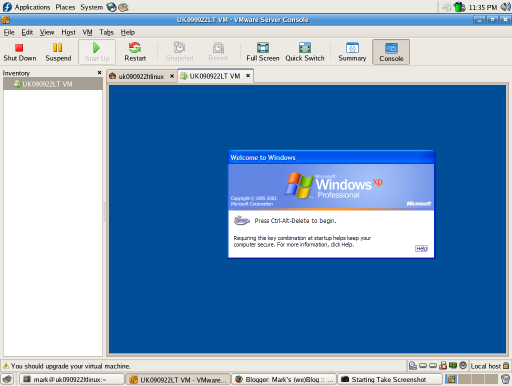
So far, the only issue I have found is with the guest operating system clock (which is not keeping time). This could be because I originally installed VMware Tools from a Windows version of the Virtual Server beta – I’ll install the correct version next week to see if it makes any difference. In any case, performance is very good – in fact, when running full screen, it would be very difficult to tell that the Windows XP guest is not running on native hardware.
Used these notes to install VMWare on an x86_64 based sytem. They worked first time. Thanks for the good documentation.
W1zz
W1zz – glad they helped you out. Cheers, Mark
Hey Mark, I noticed the sound icon at the bottom on ur console’s screenshot. Does that mean that sound is enabled on ur VM coz I can’t get it to work on mine and I know about the VMaudio driver. I’ve been unable to install that either…any thots? What about removable usb devices, does that pop up on ur VM?
P.S: I’m running Pro on SuSE but didn’t do it the way u did, just a regular rpm install command.
Anonymous, I’m not surprised that it was easier to install on SuSE – from memory, SuSE is a supported platform (at least some versions are), unfortunately whilst I think Red Hat is, Fedora is definitely not.
Yes, my sound is working fine within the Windows VM – haven’t got a USB stick with me today to test but have had some problems with DVDs being detected by the host and not the guest. This particular VM was P2Ved from a physical instance so that might make a difference too.
If you are having problems with sound and USB connectivity, so you have the VMware Tools installed?
HTH, Mark
Yeah! thanks a lot, I finally got the sound to work. It just worked one day but I think the issue was not have the Host system use the speaker at the same time. Anywayz, still working on the USB connectivity. I’m sure I’ll figure it out. Thanks a lot tho
Awesome docs. Thanks. Have done this on 2 FC5 boxes, one @ work and one @ home. Dream come true! Thanks again for smooth sailing.
I struggled with this for days.
My kernel is 2.6.17-1.2187_FC5smp and I I couldn’t figure out why vmware was saying that my kernels were different and why the updates didn’t work.
Then I stumbled upon this thread and it worked perfectly.
I thought I would post this here since your thread comes up early in the google search results. Maybe this will save someone else from loosing their hair.
Thanks for the posting. However, when I followed the steps to get VMware server console running and a virtual machine created, I was not able to install a guest operating system on the virtual machine. When I powered it on, it was not reading the installation CD. I tried the iso image option, but it didn’t work either. I had tried both Windows XP Pro and Suse Linux 10 as the guest. I could not get either of them installed. The black screen showed up all the time. Is there any configuration that I missed? Thanks!
Anonymous > up until now the VMs that I’ve been using have been transferred from other installations (i.e. not created under VMware Server) so I just created a machine to try and replicate your problem. Unfortunately (for you) it worked perfectly on my installation. It should be as simple as running the New Virtual Machine Wizard and then inserting the CD – in my case the guest picked it up for installation and the host also autoplayed a display of the drive contents.
For reference, my CD-ROM is set to use the host’s physical drive with auto-detect selected. It’s also set to connect at power-on.
Does your CD-ROM drive icon (bottom right of the console status bar have a red cross on it? If so it is disconnected.
HTH, Mark
Your instructions are perfect. I was so IG-NARANT that I need reboot added after the 2nd step.
>>In addition to the standard Fedora components
ROFL, Good job, this really helped me.
James
I must have not followed the instrcutions exactly on Oct. 4 when I got the black screen on the virtual machines I created. Later I reinstalled the vmware package again and it all worked great! Thanks Mark for your help!
Mark, thank you for taking the time to put together such a comprehensive and up-to-date tutorial. I found it invaluable – the Internet works because people like you make the effort!
Thanks to everyone who left a comment to say that this helped them – it’s good to know that writing this blog is not a complete waste of time!
I’m stil having problems with time synchronisation between the Fedora host and my Windows XP guest (it got better when I turned off the Windows XP screensaver but is still not perfect) – has anyone else come across this before?
Mark
These notes look like what I’ve been trying to find. I am just wondering if they can be applied to a Fedora Core 6 installation that was upgraded from Fedora Core 5.
Anonymous, I haven’t tried this on FC6 but don’t see why the basic principles shouldn’t stand… it just might need a bit of trial and error. Mark
These instructions helped me get VMWare workstation 5.5 running on FC6. I’m a Linux newbie and if I can do it, anyone can.
Thanks!
Dan
Hi
I have the same problems regarding time synchronisation. My host is running core 6 and the client is also core 6. The timedrift is about +30 seconds per minute. That is alot. I have searched the net for a solution but I have’nt found any.
Hey, this is very helpful, used it to install VMWare on Mandriva’07
-Afz902k
Hey Mark,
I am not an expert in this but here is something that I read in the VMWare Admin Guide. See if this rings any bells.
“The real-time clock function must be compiled into your Linux kernel.”
That would make sense! I’ll see if I can find out any more about the realtime clock function when I get a few minutes (that could be a reason why VMware don’t support VMware Server on many Linux workstation distros).
For those who have asked, YES this does work on Fedora Core 6. I have just completed my install and it went without fault!
I now have WinXP running on top of FC6.
My only trouble is that I can’t get my guest OS to access the net through the host NIC. I guess that this is a configuration issue though not an install issue.
Thanks Mark, for a brilliant tutorial!!
I have install Windows XP pro on Fedora5 using VMware server.
Everything works just fine except the soundcard and USB (not detected).
I have installed the vmware tools and it seems to me works as it should be. When I open VM>setting>hardware the sound card is not detected. It’s simply not there. The card is detected easily by windows XP as stand alone OS. Please help if some one know to fix it.
By the way the sound card (built in in motherboard is detected as VIA
Model: Technologies , Inc VT82C686 AC97 Audio Controller
Thanks
Last week, I needed to update my Linux kernel and it broke my VMware Server installation, returning the following error:
vmware is installed, but it has not been (correctly) configured for this system. To (re-)configure it, invoke the following command:
/usr/bin/vmware-config.pl
In this case,
vmware-config.plalone wasn’t enough (it failed to build the vmmon module) but the actual process required was a reasonably simple variation on the advice in the article above:su -yum install kernel-devel.runme.pl, letting it invoke/usr/bin/vmware-config.pl. Accept all defaults, except that this time the location of the header files was/usr/src/kernels/2.6.20-1.2300.fc5-i686/includeThe any-any update script is great. Running Fedora I have a new kernel every 2 weeks, so this script is an absolute must. Thanks for the tip.
Hi, I followed your instructions as carefully as possible. However, when I go to run ‘vmware’, I get the following:
vmware is installed, but it has not been (correctly) configured
for this system. To (re-)configure it, invoke the following command:
/usr/bin/vmware-config.pl.
Of course, I have tried this (using runme.pl), but no luck. Any suggestions? Thanks.
Hi Jeff,
Unfortunately I’m out of ideas – looking back at my notes it seems that the
./runme.plscript should callvmware-config.pl. The only thing I would suggest (and apologies if I’m teaching you to such eggs here) is to check that the scripts have execute permissions. Alternatively you could try posting the problem on the VMTN forums and see if anyone with more Linux and VMware Server experience than me has another answer.Good luck, Mark.
Hi Gurus,
I was trying to install vmware server at my Fedora Core 5 as abobe instruction. But I failed with following error. Would you please help me.
—————————————————————–
[root@DBServer vmware-any-any-update109]# ./runme.pl
Updating /usr/bin/vmware-config.pl … now patched
The file /usr/lib/vmware/modules/source/vmmon.tar that this script was about to
install already exists. Overwrite? [yes]
The file /usr/lib/vmware/modules/source/vmnet.tar that this script was about to
install already exists. Overwrite? [yes]
Updating /usr/bin/vmware … No patch needed/available
Updating /usr/bin/vmnet-bridge … No patch needed/available
Updating /usr/lib/vmware/bin/vmware-vmx … No patch needed/available
Updating /usr/lib/vmware/bin-debug/vmware-vmx … No patch needed/available
VMware modules in “/usr/lib/vmware/modules/source” has been updated.
Before running VMware for the first time after update, you need to configure it
for your running kernel by invoking the following command:
“/usr/bin/vmware-config.pl”. Do you want this script to invoke the command for
you now? [yes]
Making sure services for VMware Server are stopped.
sh: /etc/rc.d/init.d/vmware: /bin/sh^M: bad interpreter: No such file or directo ry
sh: /etc/rc.d/init.d/vmware: /bin/sh^M: bad interpreter: No such file or directo ry
Unable to stop services for VMware Server
Execution aborted.
—————————————————————–
thanx in advance
Hi Shakawat – I’ve only tried vmware-any-any-update versions 1.04 and 1.08 – I guess it’s possible that this problem is specific to version 1.09 (you could try using an older version). Unfortunately what’s written here is about the extent of my knowledge on the subject – you might find that you get a better response if you post the question on the VMTN forums.
HTH, Mark
Hi Mark,
Thanx for quick response. I found solution where I didn’t need to install vmware-any-any-update package. I just installed following RPMs before installing “VMware-server-1.0.2-39867.i386.rpm”:
1. hardlink-1.0-1.21.2.i386.rpm
2. kernel-smp-devel-2.6.15-1.2054_FC5.i686.rpm
3. xinetd-2.3.13-6.2.1.i386.rpm
Thank once again.
No worries Shakawat – I’m glad you found an answer – and thanks for posting your findings here. Mark
Mark,
To your knowledge, are there anyone that can run VMWare Server without the GUI?
I was testing it the other day by using a VM of Ubuntu on FC5, shutdown the client, and I can still get into the Ubuntu system via NX.
that got me to thinking, what If I can start VMWare Server without even logging into Fedora Core? If that’s possible, that’d be great!
Fung,
As I understand it, VMware Server runs as a service. On that basis it should start with the OS.
I guess there must me some method of scripting the process of powering on a VM (haven’t looked at it myself though) and then the VM would be running even though you weren’t logged on.
You could also set the properties on an individual virtual machine (from within the VMware Server Console) to power on/off with host startup/shutdown, after which you would no longer need to use the GUI.
Good luck, Mark
Thanks, I’ll take a look at that..
Mark, you are right. VMWare Server can be set to start automatically on system boot (and I think it is doing so by default).
So the services are running all the time. Every VM which is set to power on on host startup will be powered on. Before this can happen the VM has to be set to run as a specific user.
In contrast there is a perl api with examples included, so the regular user could use cron or other scripting mechanisms to control execution of virtual machines as well.
Regards,
Ingo
Thanks for uber-help!
Check this… to ensure latest Kernel and Kernel-Dev Tools”
run
yum install kernel
and
yum install kernel-devel
Hi Mark,
Thanks for the perfect guide! My vm runs perfectly as root, but not as a different user. I see the step to change the grp of the vm files to the group vmware, but i’m slightly unsure.
This is what I understand:
1. $sudo find / -name vm* -print
/etc/vmware
/etc/rc.d/init.d/vmware
/home/x/Documents/vmware_installers/vmware-mui-distrib/mui/apache/htdocs/vmware
/home/x/vmware
/root/vmware
/usr/lib/vmware
/usr/lib/vmware/bin/vmware
/usr/bin/vmware
/usr/share/doc/vmware
/var/lock/subsys/vmware
/var/run/vmware
/var/lib/vmware
/var/log/vmware
2. $sudo chgrp -R /etc/vmware –> followed by all the above
3. Then i add the user that i want to run vmware with, in the vmware group, then i’m set to go?
Is this correct? Any help is greatly appreciated. Thanks!
Hi Nisha,
It took me a couple of attempts to work out what you are asking, but you shouldn’t need to change any of the permissions on the VMware system files, just on the virtual machine (.vmx), virtual hard disk (.vmdk) and other files in each VM’s directory, for example
chgrp vmware virtualmachinename.vmx.Hope that’s a bit clearer.
Mark
Hey mark,
Thanks a bunch for your help… man, i had a serious row with this thing… but it works now…so thanks again! ;-)
About the realtime clock stuff, this might help: http://www.brendonmatheson.com/2007/12/30/vmware_server_on_debian_linux_with_accurate_timekeeping.html
Such a good article.
I am doing a vmware-server install on the very latest FC5
Not many repositories around any more.
here is one ……..
http://mirror.netglobalis.net/pub/fedora/updates/5/i386/
lastest kernel is 2.2.20-1.2320
having some trouble bulding vmmon from /usr/bin/vmware-config.pl
Do you know anyone who is running FC5 latest distro?
Thanks for the feedback Roger but sorry I can’t answer your question. FC5 is pretty old now… Fedora seems to be up to version 10 and VMware Server will also have moved along on the 2 and half years since I wrote this (these days I’ve using hypervisor-based virtualisation rather than VMware Server). Mark