If you’re anything like me, then you have hundreds of security credentials to use at many websites. Best practice dictates that you should use a different password at each one but sometimes that’s just not practical – and, unless you write it down, sometimes you just forget what the password is.
I’m not sure how Windows and Linux applications store passwords, etc. (I suspect they use a variety of methods) but Mac applications tend to use the Mac OS X keychain feature – the equivalent of writing down all your passwords and storing them in one (secured) database.
If credentials are stored in the keychain, you don’t normally need to use them again as the application (e.g. a web browser) reads the keychain as required but users can come unstuck if they need those credentials to log in from a different computer. Luckily, it is possible to find out what the password is for a particular application or website (as stored in the keychain). Simply open the Keychain Access utility, open the appropriate item, select the show password checkbox, supply the keychain password when prompted and click the allow once button – at this point the password should become visible in clear text.
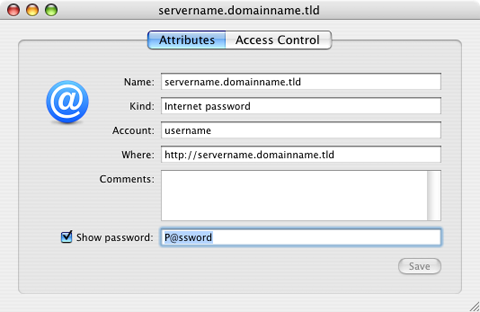
http://www.schneier.com/passsafe.html – works really well.
Mike,
Passsafe sounds great for Windows users. I haven’t used it but from reading the website the only downside that I can see is that it sounds as if you need to manually add your passwords to the safe whereas the Mac OS X keychain that I mentioned in this post is integral to the operating system and used by many Macintosh applications (so users don’t have to double-enter passwords in the website and the password safe).
(I might give it a try though… got to be better than my current solution – an Excel spreadsheet!)
Mark
This really helped. I would have been in big trouble if i didn’t read this article to retrieve a very important password that i had changed, but then forgot.