Apple iTunes can play back a variety of video formats but the iPod (5th generation) and Apple TV each have their own limitations and only play videos that are created in specific formats. I understand that not all codecs will be available for all platforms but I’m a techie and it’s taken me a lot of time to work out what can and can’t work on my iPod. And yes, the the iPod may only have a 320×240 pixel QVGA screen but it can play back at larger resolutions using the iPod AV cable (or another cable if you can get it to work) – it might not look great on a high definition display but I only have standard definition TVs and it’s perfectly good enough for them (sure, there are a few compression artefacts but I get them with satellite TV too).
I’ve been fighting with video incompatibilities for a few days now and think I’ve pretty much got everything sussed, so, here’s my quick guide to getting video content onto an iPod (some of the software mentioned below is Mac-only and so Windows/Linux users might need to search for something else… sorry).
- Firstly, (courtesy of Apple’s frequently asked questions about viewing and syncing video with iTunes and iPod), iTunes is your friend. Not only is it the centre of the Apple digital experience but it can convert files to iPod or Apple TV format. Simply select the video or audio content that you require, right- (or Ctrl-) click and select convert selection for iPod or convert selection for Apple TV as appropriate. This seemed to work for much of my video content that has come from an eclectic mix of locations using a multitude of codecs (the main changes seem to involve converting from QuickTime movie file to MPEG-4, using a low complexity profile and the H.264/AAC codecs) although I have a few files that seem to have lost their audio track along the way. For these files, I used iSquint to retry the conversion and it seems to have got around whatever the encoding issue was. Using iSquint’s default settings, content is resized to either 320×240 or 640×480 (depending on whether the output is optimised for iPod or TV) but I did find that by using the option to Optimize for TV there was a noticeable increase in the picture quality, even though the source file was only 320×240 (obviously the quality will not increase from the original but, when viewed on a TV, the 640×480 version that was optimised for TV had a noticeably clearer picture with fewer compression artefacts than the 320×240 version that was optimised for the iPod).
- The tip above for converting content to an iPod/Apple TV format seems to be non-destructive, which is good but does require some management to ensure that only the correctly formatted content is synchronised (in order to avoid errors like the one shown).
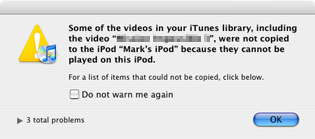 Also, note that the duplicates may not appear in the same location as the originals – some of my video podcasts have relocated themselves within iTunes to the movies section and whilst the video type can be changed (between movies, music videos and TV shows), I’m not familiar with any method to move the content into iTunes’ podcast section. Some video podcasts are available in alternative formats via different RSS feeds, but that’s a nuisance where you might want to watch a high-definition version on the computer but still have it available on the iPod when out and about. Consequently I have multiple copies of podcasts like Systm, where I have both the small QuickTime and large QuickTime feeds in iTunes and different episodes marked as played in each. I’ve yet to find a way around that particular issue and it is relatively minor.
Also, note that the duplicates may not appear in the same location as the originals – some of my video podcasts have relocated themselves within iTunes to the movies section and whilst the video type can be changed (between movies, music videos and TV shows), I’m not familiar with any method to move the content into iTunes’ podcast section. Some video podcasts are available in alternative formats via different RSS feeds, but that’s a nuisance where you might want to watch a high-definition version on the computer but still have it available on the iPod when out and about. Consequently I have multiple copies of podcasts like Systm, where I have both the small QuickTime and large QuickTime feeds in iTunes and different episodes marked as played in each. I’ve yet to find a way around that particular issue and it is relatively minor. - Assuming that it is legal where you live, applications like HandBrake will rip DVDs into a format that can be transferred to the iPod via iTunes and videos look surprisingly good on the iPod screen (yes, really – certainly good enough for entertainment on a long train/plane trip). Add to that the potential to use an iPod connected to a TV and it’s an easy method for watching video content in the living room, hotel or even hooking the iPod up to a screen in the car to keep the kids amused without spending lots of money on an expensive in-car entertainment system (I haven’t tried it yet but I may do soon). Encoding video (and re-encoding via an iTunes conversion) is time consuming and also the quality will degrade with each conversion, so it pays to get it right first time – I had some difficulties using the previous version of HandBrake to rip a DVD using the HB-iPod preset but version 0.9.0 seems to be working well for me (although if it doesn’t work, some advice suggests ripping to disk before performing the conversion, using a tool such as Mac the Ripper). If the content is already on the computer, then QuickTime Pro may help with the conversion (although iTunes is based on QuickTime so I recommend trying the conversion in iTunes first).
- Finally, for content producers, Apple provides a tutorial about creating video for iPod.
These techniques have allowed me to transfer most of the content that I want to access on the move to my iPod. There are a couple of issues to iron out (as mentioned) but I’m a lot further forward than I was a few days back. Please leave a comment if you can add to the advice.
One thought on “Quick guide to getting video content onto an iPod”