Having a demo PC on loan from Microsoft at the moment, means that, from time to time, I want to undo some of the changes I’ve made and restore default settings. This is where the ability to refresh or reset a Windows 10 PC comes in.
PC Refresh and Reset have been Windows features since Windows 8, but it’s the first time I’ve used them. The intention is that a refresh reinstalls Windows whilst retaining data, applications and settings. A reset restores the PC to the out of the box settings.
Unfortunately, attempting a reset from my Windows 10 installation media didn’t help much, resulting in a “There was a problem while resetting your PC” message.
The resolution was to instigate the reset from within Windows (Settings., Update and Security, Recovery, Reset this PC), rather than from “Repair my computer” in Windows Setup.
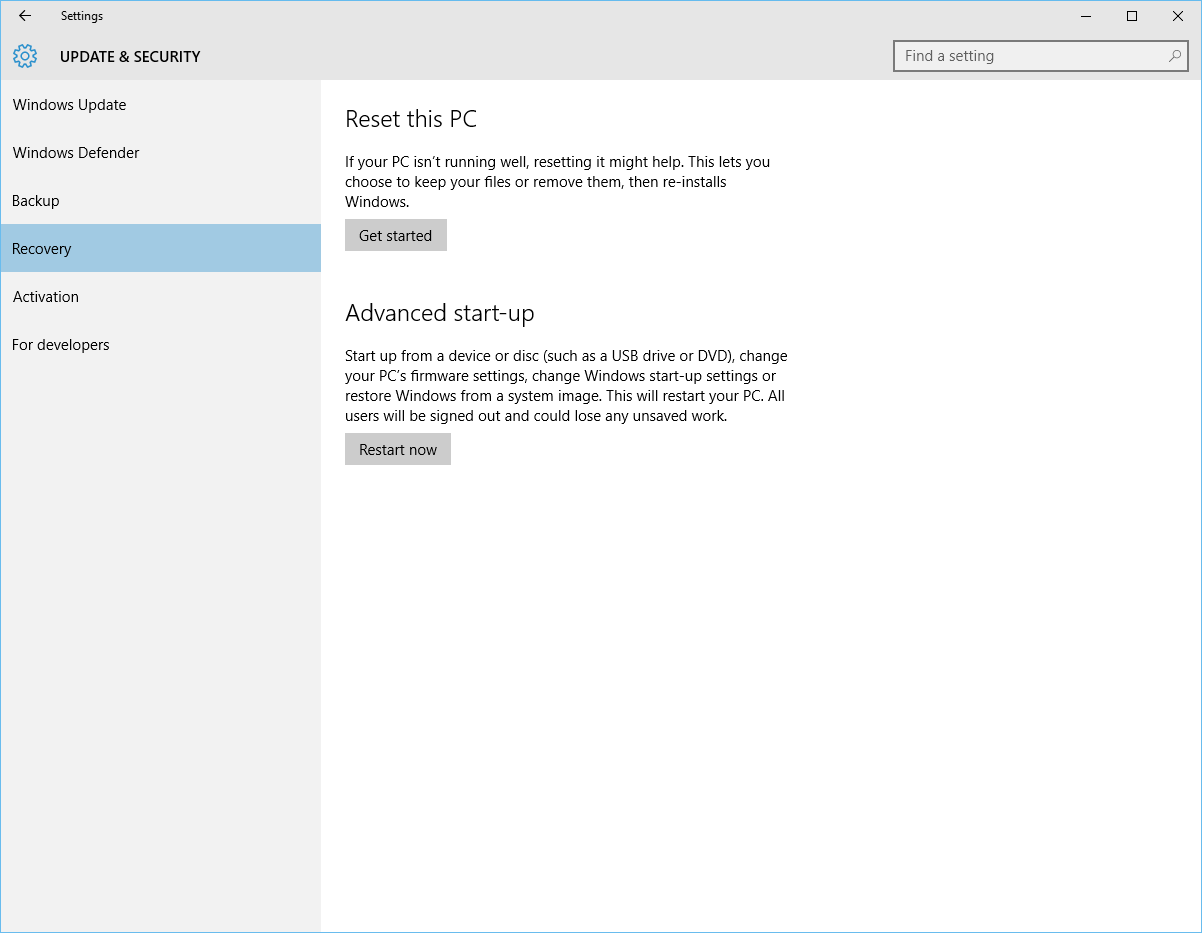
The PC will reboot and a progress screen (similar to at Windows startup) will show “Resetting this PC” and the percentage complete. Then , the next phase is “Installing Windows”. After this, select regional settings, accept the legal agreement, customise settings and wait for setup to complete (including critical updates).
Within half an hour or so, I’d reset the PC to its initial state and was able to start work again, knowing that my previous “fiddling” and application installations would no longer interfere with my work.
2 thoughts on “Refresh or reset a Windows 10 PC”