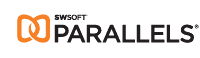 A few weeks back, I wrote about creating a media PC using Windows Vista and an Apple Mac Mini. Unfortunately, its going to take me a while to save up and replace the Mac as my primary home computer and so it’s not quite ready to start life as a living room PC. Also, rebooting to switch between Windows Vista and Mac OS X very quickly became tiresome, so I decided to see if I could use the highly-regarded SWsoft Parallels Desktop for Mac to run Windows Media Center from my Boot Camp partition as a virtual machine under OS X.
A few weeks back, I wrote about creating a media PC using Windows Vista and an Apple Mac Mini. Unfortunately, its going to take me a while to save up and replace the Mac as my primary home computer and so it’s not quite ready to start life as a living room PC. Also, rebooting to switch between Windows Vista and Mac OS X very quickly became tiresome, so I decided to see if I could use the highly-regarded SWsoft Parallels Desktop for Mac to run Windows Media Center from my Boot Camp partition as a virtual machine under OS X.
After downloading a trial version of Parallels Desktop, I attempted to load my Boot Camp partition within the virtual environment; however it refused to play ball:
Unable to open disk image Boot Camp
I tried the fix which seems to be advocated by many on the support forums – i.e. appending the identified for my boot camp partition to the appropriate line in the virtual machine configuration file (e.g. Disk 0:0 image = Boot Camp;disk0s3) but that just changed the error message to:
Unable to open disk image Boot Camp;disk0s3
Looking on the parallels website, it seems that running Vista under Parallels Desktop from a Boot Camp partition is not yet supported:
Can I create a Parallels virtual machine with a Windows Vista operating system from a Boot Camp partition?
Parallels is currently compatible with Boot Camp partitions running Windows XP. Development is underway to support Vista partitions. However, you can run your licensed version of Windows Vista in Coherence mode, which enables you to run your guest operating system without having to manage two desktops.
More worryingly, I was experiencing many spinning beachballs of death, resulting in force quitting Parallels and an unstable system, so I guess I’ll write that functionality off until the next version is released.
Changing tack, I decided to ignore the Boot Camp image and re-install Windows Vista inside a virtual machine. This is where Parallels Desktop redeemed itself, with near-native performance, no sign of any instability, and operating in a similar manner to the Microsoft and VMware virtualisation products with which I am more familiar (i.e. install the guest operating system, then install a tools package to provide improved device support). In additional to the various unsigned drivers (tut tut), there was one slightly-worrying feature – the Realtek 8029 network card that Parallels emulates is not supported under Vista, which could lead to issues later – even so, I very quickly had a Vista desktop running on the Mac; albeit with the standard graphics (i.e. no 3D effects). This is when I began to look at the killer feature in Parallels Desktop for Mac – coherence mode, whereby the Windows applications appear to be running natively on the OS X desktop:
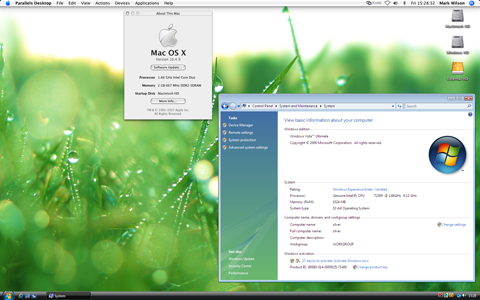
Coherence is amazing – it really does have to been seen to be believed (Windows applications even appear when cycling between applications in OS X using command+tab). In fact, the whole application seems to be well-executed, with a widget-style 3D flip between configuration and the running virtual machine and all the features that would be expected of a desktop virtualisation product today as well as tools for P2V conversion (Parallels Transporter) and for manipulating disk images (Parallels Image Tool).
Another useful feature is the approach to sharing files – Parallels can provide Windows with access to my Mac OS X home folder (or any other folders that I define), alternatively I can simply copy files from Mac OS X to the Windows desktop. For anyone who is worried about the security implications of this, Parallels Desktop for Mac also includes Kapersky Internet Security 6.0 (although to install this, I needed to specify that I wanted to run kisstart.exe as administrator).
Parallels Desktop has a simple approach to USB device management – simply select the devices which will be made visible to the guest virtual machine from the device menu. I enabled the TV tuner and remote receiver that I’d bought for Windows Media Center and installed the drivers, then set up Windows Media Center to receive live TV and… nothing except an error message to say:
VIDEO ERROR
Files needed to display video are not installed or not working correctly. Please restart Windows Media Center or restart the computer.
It turns out that Windows Vista Media Center requires 64MB of onboard graphics memory and the Parallels video driver will only provide up to 32MB. Without any TV, that was effectively the end of that experiment, but it had been a good chance to have a look at Parallels Desktop for Mac.
So, what about the alternatives? When I looked at the VMware Fusion beta, it was more like VMware Workstation for Mac and lacked anything as impressive as coherence. My main reason for installing Fusion was to have virtual machine portability between platforms and that didn’t work out for me, resulting in disk driver issues and blue screens of death – I ran out of time for resolving these problems but it should be noted that Fusion is still a beta product (I haven’t tried the latest version). Parallels Desktop could be the way forward for me to run Windows applications on the Mac but I think I’ll be holding back until there is a version which properly supports Boot Camp and Vista. I’ll be watching to see what VMware does with Fusion and how SWsoft reacts – this could be an interesting year for virtualisation on the Mac.