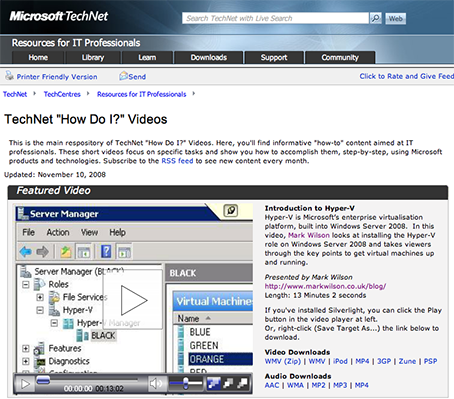This content is 16 years old. I don't routinely update old blog posts as they are only intended to represent a view at a particular point in time. Please be warned that the information here may be out of date.
Next month, I’ll be delivering a couple of presentations on behalf of the Windows Server Team UK at the Microsoft UK user groups community day. It won’t be the same without Scotty (who first invited me to take part) and I’ve never presented to a large group before so, frankly, I’m more than a little nervous (and if I’ve asked too many questions in one of your presentations – I’m thinking here of Eileen, Steve, John, James, Jason, et al. – now is the chance for you to get your own back).
Anyway, I’m working on some insurance policies to help make sure that the demo gods look favourably on me – one of which is pre-recording some of my demos. In truth, it’s not just to make sure that the demos run smoothly, but also to condense 10 minutes of activities down into 2 (watching progress bars during the installation of Windows components is hardly exciting). So, I’ve been recording some screencasts (aka. blogcasts, vodcasts, vidcasts, video podcasts, etc.) to fall back on. It turns out to be quite simple – based largely on a post that John Howard wrote a while back with recorder settings for Windows Media Encoder (WME).
First of all, download a copy of Windows Media Encoder (I used 9.00.00.2980) and it seems to run fine on my x64 installation of Windows Server 2008, although I’ve just noticed that there is an x64 version available that I will install and use next time.
Next, drop the screen resolution and colour depth. John recommended 800×600 pixels at 16-bit colour depth but I used a slightly different method, capturing just one window (a remote desktop connection to a another machine, with the RDP connection running at 800×600). I also found that the capture was a little taxing on my graphics hardware, so it was worth dropping back to the Windows Vista basic display settings for a while (I reverted to Aero once I had captured the video).
When WME loads, it starts a wizard to create a session – I chose to ignore that and configure session properties manually. The key items are:
- Sources tab: Provide a name for your source, check video and select Screen Capture (click configure to select a window or region for capture), check audio and select an appropriate source (I chose to record without any sound and added a soundtrack later).
- Output tab: Deselect pull from encoder, check encode to file and enter a filename.
- Compression tab: Select a destination of web server (progressive download) with screen capture (CBR) video encoding and a voice quality audio (CBR) audio encoding, select a bit rate of 93kbps and edit the encoding to use Windows Media Audio Voice 9 and Windows Media Video 9 Screen, with a custom video format and no interlacing or non-square pixels, finally, edit the buffer size to 8 seconds and the video smoothness to 100.
- Attributes tab: Add some metadata for the recording.
All other settings can be left at their defaults.
After recording (encoding) the required demonstrations, there should be some .WMV files in the output directory. I had planned to edit these on the Mac but decided to stick with Windows Media and downloaded Windows Movie Maker 2.6 instead. This is a little basic and a bit buggy at times (with some caching going on as I took several takes to correctly narrate the screencast, sometimes necessitating exiting and restarting the application before it would pick up the correct recording) but on the whole it was perfectly good enough for recording screencasts.
The resulting output was then saved as another Windows Media File, ready for import into my PowerPoint deck.
I’m not going to start screencasting on this blog just yet. Firstly, it will kill my bandwidth (although I could use YouTube or another online service). Secondly, writing is time-consuming enough – video will just be too labour-intensive. Thirdly, I don’t think I’ve found any content yet that really needs video. In the meantime, I’m hoping that this method will allow me to show some working demos at Microsoft’s offices in Reading on on 9 April.