This content is 11 years old. I don't routinely update old blog posts as they are only intended to represent a view at a particular point in time. Please be warned that the information here may be out of date.
 For the last couple of years, I’ve been concentrating on IT Strategy but I miss the hands-on technology. I’ve kind of lost touch with what’s been happening in my former world of Microsoft infrastructure and don’t even get the chance to write about what’s coming up in new releases as the powers that be have decided my little blog is not on their RADAR (to be honest, I always suspected they had me mixed up with another Mark Wilson, who writes at Gizmodo!).
For the last couple of years, I’ve been concentrating on IT Strategy but I miss the hands-on technology. I’ve kind of lost touch with what’s been happening in my former world of Microsoft infrastructure and don’t even get the chance to write about what’s coming up in new releases as the powers that be have decided my little blog is not on their RADAR (to be honest, I always suspected they had me mixed up with another Mark Wilson, who writes at Gizmodo!).
Anyway, I decided to dip into the pool again and see what Microsoft is up to in its latest releases, with two day-long virtual events under the Microsoft Tech.Days Online banner.
Presented by members of the UK evangelist team, Simon May (@simonster), Andrew Fryer (@DeepFat) and Steve Plank (@plankytronixx), day 1 focused on Windows Server and Azure, whilst day 2 will be about Windows 8 and System Center.
So, what did I learn? Far too much for a single blog post, but here are the highlights from day 1…

Windows Server 2012 looks to be a significant step forward from 2008 R2. The full list of what’s new is extensive but the main focus is on Microsoft’s “next generation” file server, management, virtualisation and networking:
- “Next generation” file server. Ignore the next generation part – after all, it’s just marketing speak to make a file server sound interesting (some of us remember the early battles between Novell NetWare and Windows NT!) – but there are some significant improvements in Windows Server’s file capabilities.
- Protocol improvements with SMB3 – massive changes, described in detail by Jose Barreto in his post on Windows Server 2012, File Servers and SMB 3.0 but which can be boiled down to faster transfers with offloading to the NIC and the ability to intelligently use multiple channels (e.g. Wi-Fi and LAN, or multiple LAN connections)
- A new resilient file system (ReFS, originally codenamed Protogon, and described in typically verbose fashion by Steven Sinofsky).
- In-box data de-duplication functionality, as described by Scott M Johnson, together with thin provisioning capabilities.
- Online backups to Windows Azure blobs, as described by Jeffrey Snover.
- Improvements to clustered shared volumes so that they can now be used as a full clustered file system.
- New storage concepts that allow for the creation of storage pools (e.g. different tiers or storage, or spread across devices), collected into virtualised storage spaces, on top of which Windows Server workloads (e.g. CSV, NFS, NTFS, Hyper-V, SMB) may be run, for physical or virtual deployments. More details of Windows Server 2012’s storage virtualisation can be found in Yung Chou’s storage virtualisation explained post.
- When it comes to management:
- Windows can be used to manage non-Windows environments and vice versa. The details were pretty sketchy in yesterday’s event, but apparently Microsoft now understands that we all run heterogeneous environments!
- Automation continues to be at the heart of the management story, with both DISM and PowerShell.
- There’s a new version of PowerShell (v3), which promises to be more intuitive as as result of the Integrated Scripting Environment with IntelliSense as well as adding robust sessions that persist across connection dropouts and even reboots, together with simple creation of parallel workflows. The good news (although you wouldn’t know it from yesterday’s session) is that PowerShell 3 is also available for Windows 7 and Server 2008 (SP2 or later).
- Remote management is enabled by default.
- Server Core is still there, but MinShell is another attempt to reduce the attack surface of Windows Server, providing GUI management tools, without a GUI, as described by Mitch Garvis.
- Virtual machine mobility provides new scenarios for migrating resources around the entreprise:
- Using shared storage with live migration now supporting VMs on non-clustered hosts (just on an SMB share).
- By live migrating storage between hosts, moving the virtual disks attached to a running virtual machines from one location to another.
- With shared-nothing live migration.
- Using new Hyper-V replica functionality to replicate virtual machines between sites, e.g in a disaster recovery scenario.
- There’s also a new VHDX format for larger virtual disks, released as an open specification.
- Enhanced networking:
- Windows Server now has built-in NIC teaming (load balancing/failover, or LBFO), described by Don Stanwyck in Yegal Edery’s post.
- Network virtualisation allows the creation of a multi-tenant virtual network environment on top of the existing infrastructure, decoupling network and server configuration.
Windows Server 2012 is already available but an evaluation edition is also available as an ISO or a VHD.

Windows Azure has been around for a while, but back in my days as an MVP (and when running the Windows Server User Group with Mark Parris), I struggled to get someone at Microsoft to talk about it from an IT Pro perspective (lots of developer stuff, but nothing for the infrastructure guys). That changed when Steve Plank spent an entire afternoon on the topic today.
In summary:
- Windows Azure has always provided PaaS but it now has IaaS capabilities (although they don’t sound to be as mature as Amazon’s offerings, they might better suit some organisations).
- When deploying to the cloud, the datacentre or affinity group is selected. Azure services are available in eight datacentres around the world, with 4 in the US, 2 in Europe and 2 in Asia.
- Applications are deployed to Azure using an XML service model.
- Virtual machines in Azure differ from the cloud platform services in that they still require management (patching, etc.) at the operating system level. They may be deployed using a REST API, scripted (e.g. using PowerShell), or created inside a management portal.
- Virtual hard disks may be uploaded to Azure (they are converted to BLOB storage), or new virtual machines created from a library and it’s possible to capture virtual machines that are not running as images for future deployment. Virtual machine images may also be copied from the cloud for on-premise deployment.
- If two virtual machines are connected inside Azure, both are on the same network, which means they can connect to the same load balancer.
- Virtual networks may be used to connect on premise networks to Windows Azure, or completely standalone Azure networks can be created (e.g. with their own DNS, Active Directory, etc.)
- When using a virtual network inside Azure, there is no DHCP but DIPs (dynamic IPs) are provided and the operating system must be configured to use DHCP. Each service has a single IP address to connect to the Internet, with port forwarding used to access multiple hosts.
- Inside Azure, operating system disks are cached (for performance) but data disks are not (for integrity). Consequently, when installing data-driven operating systems (such as Active Directory), make sure the database is on a data drive.
- Applications on Azure may be federated with on-premise infrastructure (e.g. Active Directory). Alternatively, a new service is currently in developer preview called the Windows Azure Active Directory. This differs significantly from the normal Active Directory role in Windows Server (which may also be deployed to a virtual machine on Azure) in that: it has a REST API (the Graph API), not an LDAP one; it does not use Kerberos; and it is accessed as an endpoint – i.e. individual instances are not exposed. Windows Azure Active Directory is related to the Office 365 Directory (indeed, logging on to the Windows Azure Active Directory preview shows me my Office 365 details). Single sign on with Windows Azure Active Directory is described in detail in a post by Vittorio Bertocci.
- Microsoft provides service level agreements for Azure availability, not for performance. These are based around fault domains and update domains.
A Windows Azure pricing calculator is available, as is a 90-day free trial.
Photograph of Steve Plank taken from the TechNet UK Facebook page.



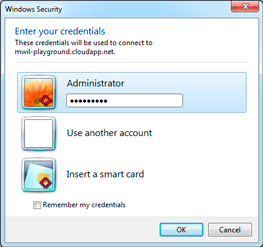






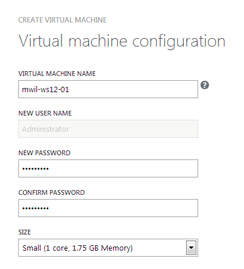

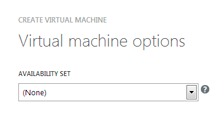
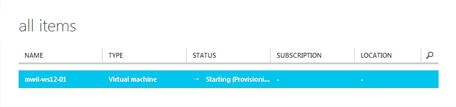

 For the last couple of years, I’ve been concentrating on IT Strategy but I miss the hands-on technology. I’ve kind of lost touch with what’s been happening in my former world of Microsoft infrastructure and don’t even get the chance to write about what’s coming up in new releases as the powers that be have decided my little blog is not on their RADAR (to be honest, I always suspected they had me mixed up with another Mark Wilson, who writes at Gizmodo!).
For the last couple of years, I’ve been concentrating on IT Strategy but I miss the hands-on technology. I’ve kind of lost touch with what’s been happening in my former world of Microsoft infrastructure and don’t even get the chance to write about what’s coming up in new releases as the powers that be have decided my little blog is not on their RADAR (to be honest, I always suspected they had me mixed up with another Mark Wilson, who writes at Gizmodo!).
