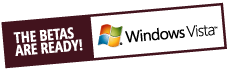This content is 18 years old. I don't routinely update old blog posts as they are only intended to represent a view at a particular point in time. Please be warned that the information here may be out of date.
Last week I wrote about how I’d lost most of my bank holiday weekend trying to perform a physical to virtual (P2V) conversion of my corporate notebook PC. Well, I’m pleased to say that I’ve resolved the remaining issues and I’m very happy with the results.
The last remaining problem after I’d used PlateSpin PowerConvert to carry out the conversion to Microsoft Virtual Server 2005 R2 was getting the Cisco Systems VPN Client to work. I spent two days trying various settings, removing and reinstalling the VPN software (and the Zone Labs Integrity Client that my corporate VPN connection also requires) but was getting nowhere.
With or without a VPN solution, my end goal was a VMware virtual machine, as Microsoft Virtual Server is intended as a remote/server virtualisation solution, and Microsoft Virtual PC only runs on Windows/Macintosh platforms (I needed a cross-platform solution as I intend to run my virtual machine as a guest on both Windows and Linux). That’s where VMware Server beta 3 came in useful, as I used its virtual machine importer feature to import the Virtual Server configuration before installing the VMware Tools and copying the whole virtual machine elsewhere to run it using the VMware Player.
If this sounds complicated, then there are some good reasons for taking the physical hardware – Microsoft Virtual Server – VMware Server – VMware Player route.
- Firstly, PlateSpin PowerConvert didn’t recognise my VMware Server beta 3 server and I don’t have a licensed copy of VMware Workstation/GSX/ESX (except an old VMware Workstation 4 licence) so Microsoft Virtual Server 2005 R2 was my only viable route.
- Secondly, whilst VMware claim that their Player supports Microsoft virtual machines, my experience is that the import fails.
- Finally, VMware Player does not include VMware Tools. Although VMware Tools can be installed to a virtual machine within VMware Player, the use of VMware Server to carry out the import provided an ideal opportunity to install the tools.
Incidentally, VMware Server’s virtual machine importer was very impressive, giving me the option to use the existing Virtual Server disks or to copy them to VMware Server format (I chose the latter) as well as options for legacy or new VMware formats. It can also import from certain disk image files and that may well be a method of avoiding the use of the software that I used to carry out the P2V operation.
Once I’d rebuilt my notebook with a different base operating system (I’m using Windows Vista beta 2 at the moment), it was simply a case of installing the VMware Player. Although I don’t recall any errors on installation, I did need to manually configure the VMware Bridge Protocol on my Ethernet connection as VMnet 0 (and reboot), before VMware Player would allow the guest to connect to the network.
Plug and play dealt with the virtual hardware changes along the way and the VPN connection worked first time (without any obvious changes) – I can only assume that the VMware bridged network connection works in a different way to the Virtual Server network that was causing my VPN client to fail in a Virtual Server virtual machine.
After spending most of today working with my Windows XP virtual corporate client running as a guest under Windows Vista, the whole project seems to have been a success, although I’m still planning on dual-booting Windows Vista with Linux (keeping the virtual machine on a partition accessible from both operating systems) so there may well be a part three to this story yet.