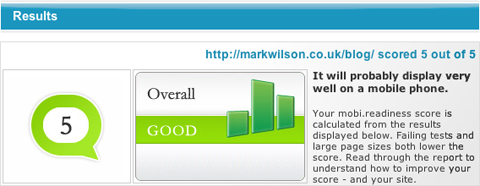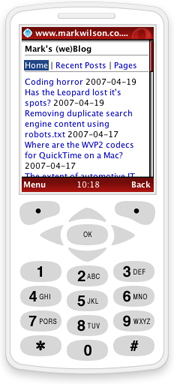It’s been a few months since I attended a Microsoft event but last night I made the trip to Reading for a session on planning and deploying Microsoft Office SharePoint Server. Hosted by a vendor (rather than one of the IT Professional technical evangelist team), I was initially unsure of how useful the event would be but Steve Smith (an MVP who part-owns consultancy Combined Knowledge and is very active in the UK SharePoint User Group) was an extremely knowledgeable and engaging speaker. Furthermore, he took the time during the mid-session break to answer each of my (many) questions, for which I’m extremely grateful! What follows, is a summary of the content from last night’s event combined with links and additional information from my own research.
Firstly, it’s worth clarifying that SharePoint is a branding for a group of products and technologies and the two major product versions are:
- Windows SharePoint Services (WSS).
- Microsoft Office SharePoint Server (MOSS) 2007.
It is important to note that WSS is a free of charge download for licensed Windows Server users whereas MOSS requires separate licenses (server and client access). It should also be noted that MOSS replaces the previous SharePoint Portal Server (SPS) 2003 product and the change of name reflects that SharePoint is more than a portal – it’s a collaboration platform.
WSS integrates with Windows Server (2003, at the time of writing there are still some issues with the beta for Windows Server codenamed Longhorn), Internet information services (IIS) and the Microsoft.Net Framework 3.0 (including the Windows Workflow Foundation) to provide a collaboration platform, using SQL Server 2000 or 2005 as its database. That’s a lot of dependencies and a lot of variables in the choice of server configuration; however it’s worth noting that a separate database server is recommended (more on that in a moment) and using SQL Server 2005 will provide performance gains over SQL Server 2000. WSS provides the ability to open, add, create and check in/out documents for collaboration at a departmental level; however it is not a document management solution. It provides some foundation services (storage, security, management, deployment, a site model and extensibility) for a collaborative solution.
MOSS builds on WSS (indeed, the MOSS installation includes WSS and will overwrite an existing WSS installation) to provide shared services for portal services, enterprise content management (formerly provided by Content Management Server 2002), enterprise search and indexing and business intelligence and forms (described as “a window on business systems”). What Microsoft’s marketing materials do not highlight, is that MOSS can also provide a front end to enterprise document and records management (EDRM) solutions such as those provided by Meridio, (EMC) Documentum and Open Text.
In designing MOSS, Microsoft attempted to address a number of customer pain points that existed in SPS:
- Poor resource utilisation and isolation.
- Inconsistent setup.
- Network support.
- Difficult central administration.
- Topology restrictions.
- Upgrades.
Many of these have been addressed (for example, unlike with SPS, it’s a simple to add another server to an existing infrastructure); however upgrades are still not as simple as they could be and were referred to anecdotally as being the most common reason for an incident to be logged with Microsoft Product Support Services (PSS) at the moment.
The WSS/MOSS administration design goals were:
- Simplicity – easy setup using an existing SQL Server or installing a copy of SQL Server 2005 Express Edition.
- Extensibility – a single object model so that moving from WSS to MOSS does not break SharePoint applications.
- Consistency – no more “jumps” from WSS team sites to portal pages.
- Resource optimisation – the ability to scale out by dedicating servers to specific tasks, e.g.indexing.
- Delegation – the ability to delegate control over parts of the infrastructure to particular groups of users.
Steve Smith compared the changes between SPS 2003 and MOSS 2007 with the period when another Microsoft product – Exchange Server – reached maturity in the late 1990s; it was not until the release of Exchange Server 5 (which was actually the second product version) that it began to build market presence and by version 5.5 it was the arguably the de facto product for building a corporate messaging platform. Microsoft is hoping (and business interest is indicating) that MOSS 2007 could mark a similar turning point for SharePoint; however it seems likely that many organisations will experience some difficulties as a consequence of poor design decisions made when they originally created their SharePoint superstructure – it’s worth getting specialist advice from the outset.
Notice the term superstructure – that’s not one that was used at the event I attended but I was introduced to the term a few weeks back by my colleague Andy May and it seems appropriate for enterprise-wide applications that sit above the basic server and network infrastructure and provide services for true business applications – examples would be Exchange Server (messaging) and SharePoint (collaboration). Carlo Pescio described the semantic differences between infra- and super-structures in a recent blog post.
Many organisations will experience some difficulties as a consequence of poor design decisions… it’s worth getting specialist advice from the outset.
The need to plan ahead begins with the initial setup where there is a choice between a basic or an advanced installation. Most administrators who intend to try out SharePoint with a view to adapting the topology later as the organisation builds its knowledge and use of the product could be expected to elect a basic installation but unfortunately, a basic installation uses SQL Server 2005 Express Edition as a local database server and cannot be scaled out. The alternative is to select an advanced installation, where there is a choice of complete (which actually allows the selection of services as required), web front end (assumes that complete installations exist elsewhere in a web farm) or standalone (as for the basic installation). In most cases a complete install will be the most appropriate selection; however that does require an existing SQL Server to be in existence (either locally, or on another server). After determining the file location and electing whether or not to join the customer improvement programme), setup copies the binaries to the chosen location before launching a separate wizard to configure services.
Another design item is the concept of a server farm. A SharePoint server farm shares a single configuration database – that means that a fast network (<80ms latency: i.e. not geo-replicated) is required between the SharePoint servers and the database server(s). Microsoft also recommends that one domain controller should be provided for every three front-end SharePoint servers (and that doesn’t include any load on the DCs from other applications).
SharePoint configuration needs to know whether a new farm is to be created or if the server is to join an existing farm. Advanced settings include options as to whether or not the server should host the administration website. Errors at this stage of setup generally relate to permissions with the SQL Server service account, which needs to be a local Administrator. I have to ask if software developers will ever learn to provide a list of rights for delegation in place of saying “make it an administrator” but if Microsoft don’t even follow that approach on their own server operating system then what chance is there for third party application providers?
SharePoint administration is provided through a web interface (over a dedicated port), or from the command line on the server (using the stsadm command). In the case of web administration, there is a three-tier model employed with tasks delineated based on roles, allowing for controlled delegation and secure isolation:
- Central administration – this is where the IT department is most likely to retain control, for farm-level resource management and status. Aiming to reduce administration time through provision of a single point of administration with a consistent (and extensible) user interface for all SharePoint products, the central administration console provides:
- Administrative task list – informing operators of tasks for action, including links to the appropriate user interface.
- Home page topology view – a quick view of the servers in a farm and what is running on each one.
- Services on a server page – for management of components running on a single server.
- Flat menu structure – operations and application management with only those options available to the current user displayed.
- Remote administration – web based administration interface and scheduled system updates.
- Shared services – this (MOSS-only) level may be managed by whoever is responsible for IT within a business unit; determining the services that team sites can consume. The shared service goal is to separate services from portals and remove scaling limitations around the number of portals. Shared services act as a group, providing a logical and secure partition of the server farm and are required for site and cross-site level Office Server features. Shared services components are the shared service administration website and associated databases, providing:
- Search.
- Directory import.
- User profiles.
- Audiences.
- Targetting.
- Business data cataloguing.
- Excel caclulation services.
- Usage reporting.
- Site settings – management of a site or site collection within an hierarchy, e.g. a portal or a team site. Rights can be delegated on individual sites so a business user could have total (or partial) control over a tiny part of the overall SharePoint superstructure, without impacting on any other sites. It may sound counter-intuitive for an IT administrator to delegate control to business users but that’s often the best approach for administration at the site level.
One major change between SPS and WSS/MOSS is that there is no longer any requirement to create a site in IIS and then tell SharePoint to use the site. With the current SharePoint products, all management is performed though the SharePoint administration tools (with one exception – assigning certificates to SSL-secured sites, which is still done by IIS). SharePoint-aware IIS websites are no longer called virtual servers (server virtualisation has brought an entirely different meaning to that term) but are instead known as web applications.
Shared services are one of the key design elements for MOSS implementation. It is possible to define multiple shared service providers; however each is completely isolated from the other. This may be viewed as a limitation; however it is potentially useful (e.g. in an application service provider scenario, of for providing complete separation of one department’s collaborative web application from the rest of the enterprise for political or organisational reasons). Web applications can be re-associated with another shared service provider (e.g. to consume a new set of services) but they cannot consume services from more than one provider (with the exception of My Sites – through the concept of a trusted My Site location). Content that this “marooned” in another shared service provider needs to be recreated, or migrated using stsadm at the command line. The majority of SharePoint superstructures will use a single shared service provider.
Another key design element is the definition of the hierarchy for the site structure. It is not normally appropriate for an IT department to define a structure bu simply following an organisation chart and some business analysis is required to determine how the business actually functions (cross-group collaboration, etc.
Despite expecting SQL service accounts to be administrators (!), Microsoft also suggests some best practices from a security perspective:
- Use unique accounts for centralised administration, managing servers in the farm and service accounts – i.e. do not use generic administration accounts!
- Enable Kerberos – not only is it viewed as more secure but it is faster than NTLM.
- Enable SSL on sites (set within SharePoint but certificates are assigned within IIS).
- Consider the management of the SPAdmin service – it requires access to various items within SharePoint but is a service account; therefore consider password resets and the level of access required on individual WSS/MOSS servers (
stsadmcan be used to globally reset passwords across all application pools as detailed in Microsoft knowledge base article 934838).
In terms of physical architecture, there is a balance to be struck between availability and resilience – the main options (in order of increasing availability and performance) are:
- Single server – potentially supporting many users but also a single point of failure. Serves content (sites), shared services, administration and all databases.
- Small server farm (e.g. a single database server and one or two load-balanced SharePoint servers) – better resilience; however still reliant on a single database server.
- Medium server farm (e.g. clustered SQL servers and SharePoint roles broken out onto multiple servers for front end web access and a middle tier for shared service provision, e.g. indexing). This solution potentially provides the best balance between performance, resilience and cost.
- Large server farm – many dedicated servers for individual SharePoint roles providing a scalable solution for a global enterprise (but probably overengineering the solution for many organisations).
Due to the network requirements discussed previously, server farms need to be centralised (the user experience for remote users may be improved using hardware accelerators to cache content across the WAN). Other considerations for improving the user experience include not making the front page too “busy” to improve the time it takes to render and provision of additional front-end web servers to render pages quickly and increase throughtput to the back-end shared service and SQL servers. If SharePoint is to become the point of access for all information within a business then it will quickly be viewed as critical and some thought should be given to the location of various shared services. Load balancing across front end servers can be achieved using Windows Server network load balancing (NLB) or a hardware-based load-balancing solution – Steve Smith demonstrated using NLB at last night’s event; however it’s also worth checking out Joel Oleson’s NLB and SharePoint configuration and troubleshooting tips. It’s also worth noting that SharePoint automatially handles load balancing of application roles (where configured – clearly it won’t load balance a role if it only exists on a single server – something to think about when considering placement of the centralised administration role in a small or medium server farm) – a separate load balancing solution is only required for client access to front-end servers.
If it’s proving difficult to justify the cost of additional web servers, then some basic performance analysis can be undertaken using Microsoft’s web application stress tool (linked from Microsoft knowledge base article 231282) which can then be used to demonstrate the point at which user performance is likely to be impacted. Performance can also be improved by caching data (pages, graphics, etc.) on a per-site basis.
One potential method of scaling up rather than out, is to use 64-bit versions of Windows Server 2003, SQL Server 2005 and SharePoint; however it’s worth considering that IFilters (which are used to index non-native file formats) may only be available as 32-bit versions and that may limit the options for 64-bit deployments.
When thinking about other SharePoint roles, it’s worth considering that although individual roles can be started/stopped on SharePoint servers as required, certain roles have additional configuration items to be provided at startup and it’s better to plan the workload accordingly.
With regards to indexing, indexes can become large (10-15% of the size of the content that is being indexed); therefore the default location on the system drive is probably not ideal. Also, only one index server is allowed within the farm; however if a separate query server is created, this will hold a copy of the index (albeit not necessarily the latest version) avoiding the creation of a single point of failure.
To help with management of a SharePoint superstructure, Microsoft Operations Manager (MOM) 2005 management packs exist for both WSS and MOSS; however it’s also worth considering other systems management elements as SharePoint has its own security threats against which to mitigate:
- A SharePoint-aware anti-virus product is required to interface with the SharePoint object model (e.g. Microsoft Forefront Security for SharePoint).
- Some additional content filtering (e.g. using ISA Server) may be required to prevent content from circumventing SharePoint’s simple protection which is based upon file-extension and size limits.
ISA Server can potentially be used to bring other benefits to a SharePoint infrastructure, for example, whilst SharePoint does provide for extranet access, it may be appropriate to let ISA Server handle the security and caching elements of the connection and then pass simple (and fast) HTTP requests back to SharePoint. This is particularly convenient in a complex combine intranet and extranet scenario, where the need to access Active Directory for MySites and personalisation can cause issues around forms based authentication.
One point I’ve not mentioned yet is the change of name from Microsoft SharePoint Portal Server to Microsoft Office SharePoint Server 2007. Leaving aside the decision to drop portal from the name, the Microsoft Office part is significant because of the high level of integration between Microsoft Office and the SharePoint products and technologies; however it is worth noting that MOSS 2007 is not reliant on the 2007 Microsoft Office system although use of the latest products will allow the most complete user experience (Microsoft has published a fair, good, better, best white paper for Microsoft Office programs and SharePoint products and technologies).
The key message for me at last night’s presentation was that SharePoint needs to be planned in detail and that some outside help will probably be required. As yet, there is no prescriptive guidance from Microsoft (although this is rumoured to be in production – for details watch the Microsoft SharePoint products and technologies team blog which, somewhat curiously but in common with all the other Microsoft blogs is hosted using Community Server and not SharePoint!) so it’s worth consulting with those who have done it before – either via various Internet resources linked throughout this post or by engaging with one of Microsoft’s authorised solution provider partners (and yes, I do work for one of them so there is a potential conflict of interest there but the views, thoughts and opinions expressed in this blog are purely personal).
One final area of interest for me which was I have not seen covered anywhere is the SharePoint product roadmap. I can’t get anyone at Microsoft to comment on this (not even under NDA) but I understand that WSS3 will ship within Windows Server codenamed Longhorn and there are no new versions planned for the foreseeable future.
Further information
- Book:
- Microsoft Office Sharepoint Server 2007 Administrator’s Companion (co-authored by Steve Smith).
- Websites:
- Microsoft SharePoint products and technologies team blog.
- Microsoft SharePoint products and technologies community portal.
- UK SharePoint User Group.
- Ian Morrish’s WSS and MOSS demo site (some features may require Internet Explorer).